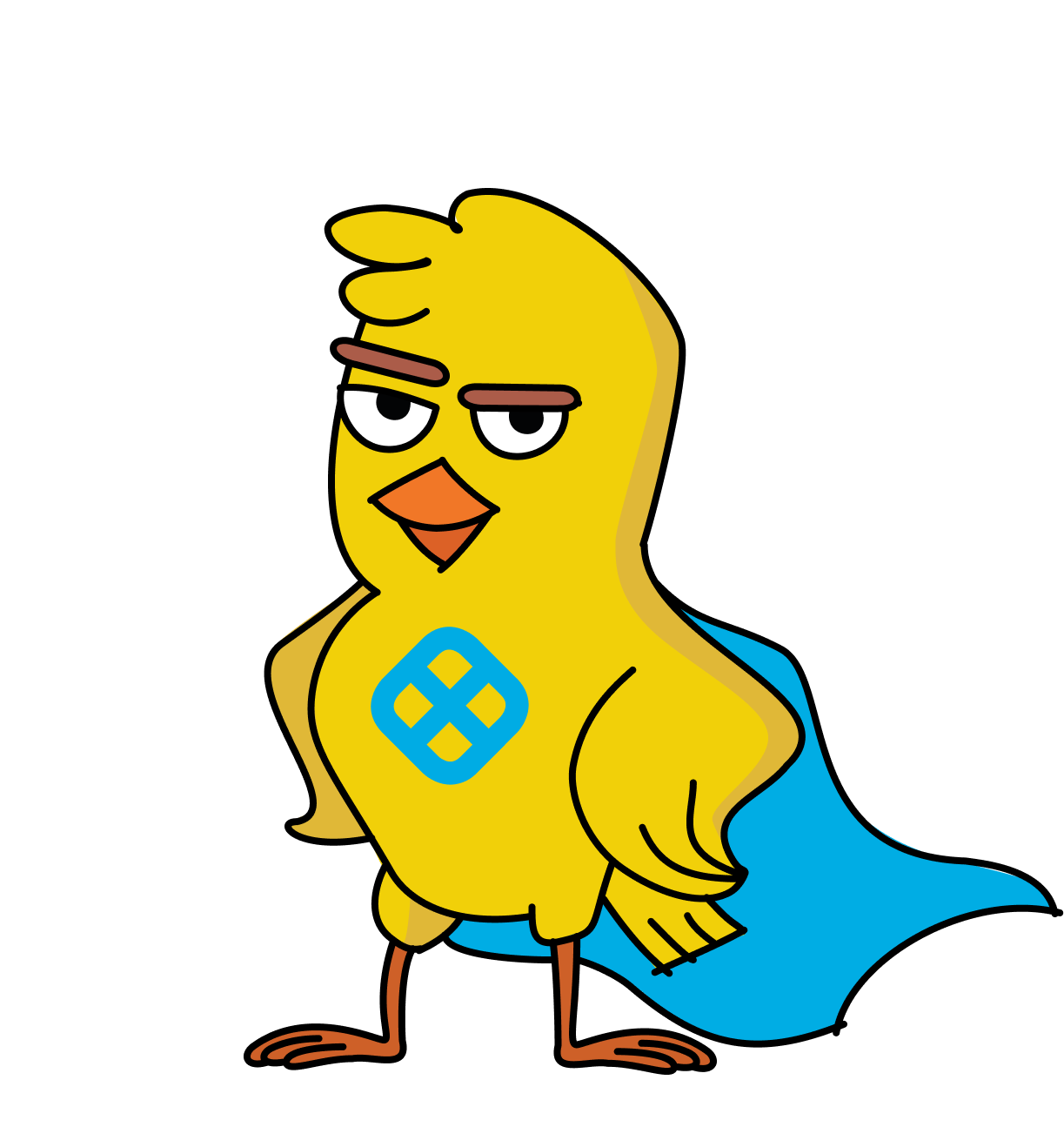Easily incorporate feature flags into Next.js applications, gaining precise control over feature rollouts. Streamline deployment workflows and boost flexibility, helping developers manage dynamic releases with confidence.
Feature flags are a powerful technique in modern web development, allowing you to turn features on or off without deploying new code. This approach can transform how you roll out features, test in production, and manage your application's functionality.
Imagine you're working on a new feature for your React app. Traditionally, you might wait to release updates until the feature is fully ready. But with feature flags, you can merge your code into the main branch and deploy it, all while keeping the feature hidden from users until it's ready. This method speeds up the development process and minimizes risks, as you can quickly turn off a feature if something goes wrong.
Moreover, feature flags open the door to more sophisticated practices like A/B testing, canary releases, and user-segmented rollouts. They allow you to test new features with specific user groups before making them available to everyone, ensuring that any new additions to your application are well-received and functional.
Learn about setting up React environments for feature flags, implementing basic and advanced flags, testing, and how to manage things effectively. Whether you're a seasoned React developer or just starting, this guide aims to equip you with the knowledge and skills to leverage feature flags to their full potential.
Stay tuned as you embark on this journey to make your React applications more dynamic, flexible, and user-centric with the power of feature flags!
Let’s dive into feature flags in React applications. This blog post will serve as a practical guide, offering insights into implementing feature flags effectively within a React environment.
Understanding Feature Flags
First, let's dig into what feature flags are and why they're such a game-changer for React developers. Feature flags, at their core, are a way to control which features appear in your application. They let you switch functionality on and off without changing the underlying codebase. Think of them like having a remote control for different features of your app. This approach gives you incredible flexibility and control over the user experience.
What Are Feature Flags?
Imagine you're a stage director, and your app's user interface is the set of a play. Feature flags are like having a control panel that allows you to change the scenery lighting, all with the press of a button. Just as a director might adjust these elements to create the right mood or scene for the audience, feature flags in your code let you adjust features, test new ideas, or roll back changes easily. This approach offers a dynamic way to manage and enhance the user experience, similar to how a director crafts an engaging performance for the audience.
Benefits in a React Application
React, known for its component-based architecture, is particularly well-suited for feature flags.
Here's why:
- Incremental Development: You can introduce or modify new components without disrupting the entire application. It's like adding new pieces to a puzzle without taking the whole thing apart.
- Testing in Production: You can test new features in the actual production environment but limit their exposure to a select group of users. This is akin to testing the waters before diving in completely.
- Rollbacks Made Easy: If something goes wrong with a new feature, you can turn it off instantly without rolling back your entire deployment. Think of this like an emergency shut off button.
- User-Centric Releases: You can release features to specific user segments, gather feedback, and adjust before a full rollout. It's akin to holding a dress rehearsal for select scenes, fine-tuning based on a preview of the audience's reactions.
Common Feature Flag Use Cases
Feature flags are useful in various scenarios in React development:
- A/B Testing: You can show different features or UI elements to different user groups to see which performs better.
- Beta Features: You can deploy new features to beta testers, allowing them to provide early feedback. This approach enables a side-by-side comparison of old and new versions, ensuring that improvements are made without impacting the experience of all users.
- Gradual Rollouts: You can slowly release a feature to a broader audience, ensuring it scales well and performs as expected.
- Kill Switches: If a feature causes issues, you can quickly disable it without deploying a hotfix.
- Compliance and Regional Features: You can show or hide features based on legal requirements or cultural differences in various regions.
Understanding these concepts will set a strong foundation as you integrate feature flags in your React applications. Now let's delve into the practical side of things: setting up your React environment and getting your hands dirty with some real coding!
Setting Up the React Environment for Feature Flags
Let's get your React environment ready for feature flags using Split by Harness, a popular feature flag management tool. Split by Harness provides a user-friendly dashboard and a robust SDK, making it an excellent choice for React applications.
Step 1: Creating the React application
You’ll be presented with a set of options for creating your Next.JS application. You can click enter to accept all of the default options.
Step 2: Installing Split by Harness SDK
Open up your terminal, navigate to your project directory, and run:
This command adds the necessary Split by Harness packages to your project.
Step 3: Setting Up Split by Harness in Your React App
Next, integrate Split by Harness into your React application. You'll start by initializing the SDK. Create a new file for the Split setup, splitio-config.js, and add the following:
Replace <customer-key> with your actual end-user's key. The key is a unique identifier for your user; it can be a user ID, email, or any other unique user attribute. It's best if it's not PII though, so an internal unique id is better than an email for production use cases.
Replace your-sdk-key with the SDK key from the Split By Harness Admin console.
Step 4: Creating Your First Feature Flag
Time to create your first feature flag! Log into your Split by Harness dashboard and follow these steps:
- Click on “Feature Flags” in the menu and then “Create Feature Flag.”
- Name your feature flag (e.g.,
new_feature). - Set the Traffic Type to “user”
- Click “Create”
- Click “Initiate Environment”
- Accept the defaults by clicking “Review changes”
- Click “Save”
This process creates a toggle-able feature flag in your Split by Harness dashboard with treatment names of “on” and “off” and the default of returning “off” for now. Later, you can choose to return “on” all the time or configure which treatment is returned based on different conditions.
Step 5: Using Feature Flags in Your React Component
Let's use a feature flag in a React component. Imagine you have a new feature that you want to render conditionally.
First, you need to delete app/page.tsx. Then, create a pages directory and add index.tsx within.
In this example, when the component mounts, it checks the status of the new_feature flag using splitClient.getTreatment(). If the flag returns “on”, it sets isFeatureActive to true, rendering the new feature content.
Step 6: Testing Your Setup
After integrating the feature flag, it's essential to test it:
- Build your Next.JS application by running
npm run build - Run your React application using
npm start - Go to your Split by Harness dashboard and toggle the
new_featureflag on and off. - Observe the changes in your application as you toggle the feature flag. You’ll need to reload the webpage after changing the feature flag state.
This process helps ensure that your feature flag integration works as expected and that you can control your feature's visibility through the Split by Harness dashboard.
There you have it! You've successfully created your React application with Split by Harness for feature flag management. With this setup, you're now equipped to manage features dynamically, test new functionalities safely, and roll out changes with greater control. In the following sections, you'll explore more advanced feature flag techniques and best practices.
Advanced Feature Flag Techniques in React
Alright, you've got the basics down. Let's elevate your skills with some advanced feature flag techniques using Split by Harness in your React applications. Here you'll explore gradual rollouts, user segmentation, and integrating feature flags with backend services. These techniques offer more control and precision in managing and releasing features.
Gradual Rollouts
Gradual rollouts are a fantastic way to slowly introduce a new feature to your user base. They minimize risk and allow you to gather feedback incrementally. With Split by Harness, you can easily configure them.
Suppose you have a feature called enhanced_dashboard. Here's how you might implement a gradual rollout:
- Go to your Split by Harness dashboard and set up a new feature flag named enhanced_dashboard.
- Under Targeting rules click Distribute treatments follows in the right window.
- Inside that same box, change the On treatment amount from 100 to 10 and the Off treatment will auto change to 90.
Now the treatment will only be served to 10% of your user traffic limiting blast radius of an any issues. The code remains essentially the same. The Split SDK takes care of the percentage calculations.
User Segmentation
User segmentation allows you to target specific groups of users, such as beta testers or premium users. Split by Harness makes this easy with its targeting rules.
Let's say you want the enhanced_dashboard feature only available to premium users. Here's what you do:
- In your Split by Harness dashboard, define a segment.
- Go to Segments and click Create segment; call it
premium_users. - Click Add Definition
- Click the Add User drop-down and select Add Individually.
- Start typing names
- You can copy and paste the following line
- John, Amanda
- Click Save to confirm
- Go back to the enhanced_dashboard feature flag, and under the Targeting Rules section, click Add attribute based targeting rules
- Next to IF, you’ll click the drop-down and select Is in segment, then select
enhanced_dashboardfrom the next drop-down list. - Change on to 100 and it’ll only serve that user segment.
Add export const feature_flag_2 = 'enhanced_dashboard'; to split-config.js
This setup ensures that only users marked as premium in your system are considered for the enhanced_dashboard feature.
When you load the page, you'll see the following:
With these advanced techniques, you're now armed to handle more complex scenarios in your React applications using feature flags. You can fine-tune feature releases, target specific user groups, and coordinate with backend services, leading to a more controlled and efficient feature management process. Keep experimenting and exploring the full potential of feature flags in your projects!
Testing and Quality Assurance
Your next step involves testing and ensuring the quality of your React application. Proper testing is crucial to ensure that introducing feature flags doesn't introduce bugs or negatively impact user experience.
Strategy for Testing Feature Flags
Effective testing with feature flags involves a few key strategies:
- Unit Testing: Test each part of your codebase that uses feature flags. Make sure that your components render correctly based on different flag states.
- Integration Testing: Test how different parts of your app interact with each other when feature flags change states. This helps ensure smooth transitions between feature flag states.
- End-to-End Testing: Simulate user scenarios to test the application as a whole with feature flags in various states. Tools like Cypress can be handy here.
Implementing Unit Tests
Let's start with a simple unit test for a React component using Jest and React Testing Library. Consider a component that displays content based on the state of a feature flag:
For testing, you'll mock the Split SDK to control the feature flag state:
This test checks if the "New Feature is Active" text appears when the new_feature flag is on.
Quality Assurance and Monitoring
Quality assurance goes beyond just testing. It’s also important to monitor how your feature flags impact the application in real time:
- Performance Monitoring: Use tools like Google Lighthouse or React Profiler to check if feature flags are causing performance issues.
- User Behavior Analytics: Monitor how users interact with the new features. Tools like Google Analytics can provide insights into user engagement.
Best Practices
- Clean Up Old Flags: Regularly review and remove feature flags that are no longer needed. This helps in keeping the codebase clean and manageable.
- Feature Flag Documentation: Keep a well-documented record of all feature flags, their purposes, and their expected lifetimes. This aids in team communication and future references.
- Avoid Complex Flag Dependencies: Keep feature flag logic as simple as possible. Complex dependencies can lead to unpredictable behaviors.
By implementing these testing strategies and best practices, you ensure that your feature flags serve their purpose and maintain the overall quality and performance of your React application. Testing is an ongoing process, so continually adapt and refine your strategies as your application and its features evolve.
Conclusion
You've journeyed through the ins and outs of integrating feature flags in React applications. From understanding the basics to diving into advanced techniques and testing strategies, you now have a comprehensive toolkit at your disposal. Remember: feature flags are more than just a coding trick; they're a strategic approach to developing, releasing, and managing features in a dynamic, user-focused way.
The power of feature flags lies in their ability to transform how you handle feature rollouts, testing, and user experiences. By implementing feature flags, you've opened up a world of possibilities for more controlled, safe, and flexible development processes. Here are some key takeaways:
- Flexibility in Development: Feature flags allow for more agile and adaptable development cycles. You can push code to production without exposing unfinished features, making your development process smoother and more continuous.
- Safer Rollouts: The ability to turn features on or off in real time dramatically reduces the risks associated with new feature releases. If something goes wrong, you can quickly revert without impacting your users.
- Enhanced User Experience: By using advanced techniques like gradual rollouts and user segmentation, you can tailor the user experience. This targeted approach helps in understanding user preferences and enhances overall satisfaction.
- Continual Testing and Improvement: Feature flags facilitate a culture of continuous testing and improvement. They encourage experimentation, allowing you to refine and perfect features based on user feedback.
- Collaboration and Communication: Effective feature flag management requires good communication and documentation. It encourages collaboration across teams, ensuring everyone understands the feature lifecycle and its impact on the project.
As you move forward, keep experimenting with feature flags in your React projects. Each application is unique, and there's always room for innovation and improvement. Use the insights and techniques you've learned to elevate your development practices and create more engaging, user-friendly applications.
And finally, know that learning is a continuous journey. Stay curious, explore new tools and practices, and never hesitate to try something new. Your growth as a developer depends on your willingness to embrace change and adapt to new challenges. Happy coding!