Harness Blog
Read on for educational material, technical deep dives, CI/CD tool comparisons, Harness tutorials, and everything in between.
Subscribe via RSS
Thank you! Your submission has been received!
Oops! Something went wrong while submitting the form.
The Modern Software Delivery Platform®
Loved by Developers, Trusted by Businesses
Get StartedNeed more info? Contact Sales



.png)
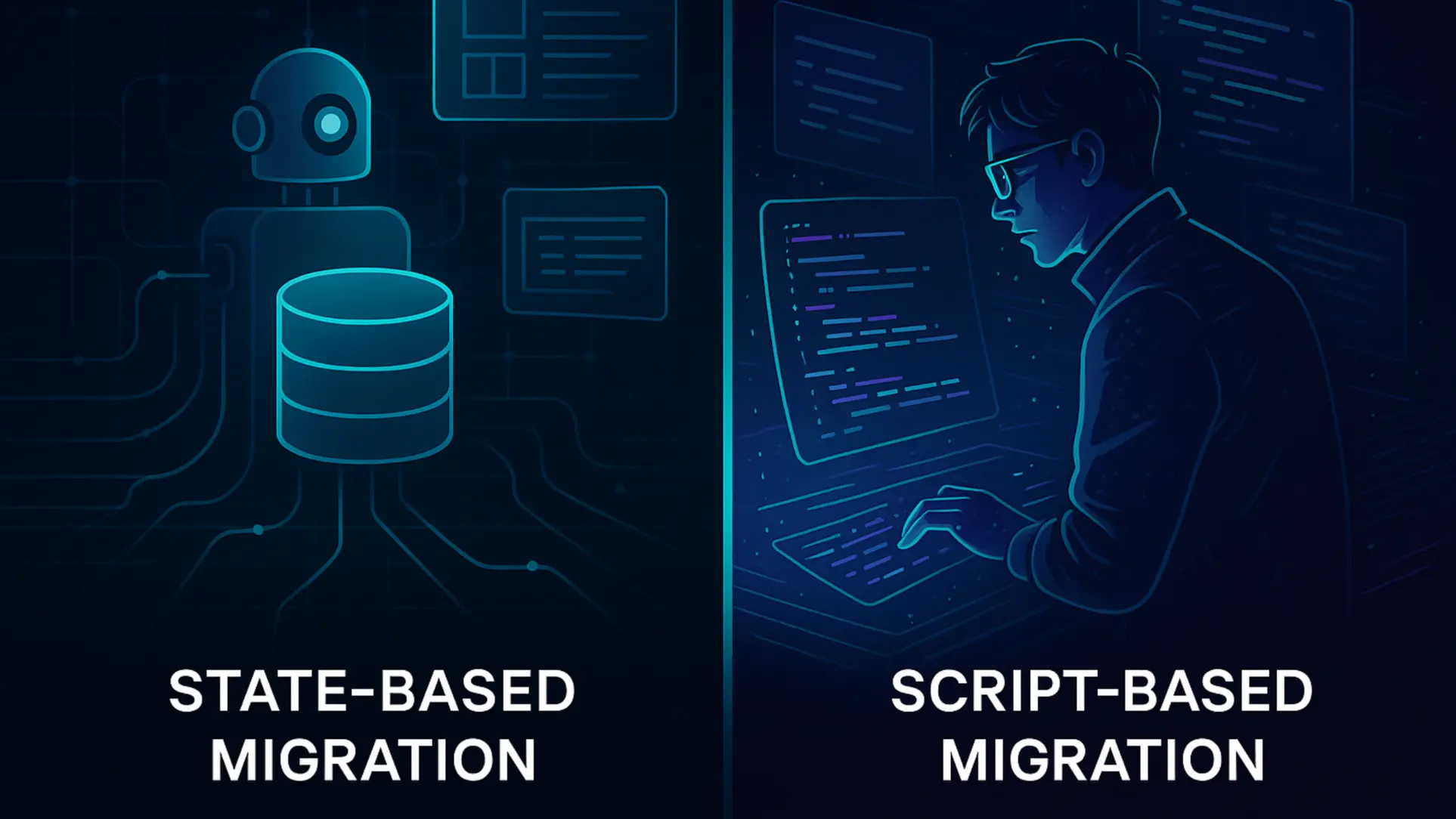
.png)







.jpg)
%20(1).webp)

.jpg)


























.webp)



.webp)





.webp)



.webp)



.webp)




.webp)




.webp)








.webp)










